Like this:
I realized my computer was reading the html code inside the scroll box! I researched and found you have to alter the html code so your computer doesn't read the html code but display it instead! It's actually pretty simple to fix the code.
Here's what you do!!
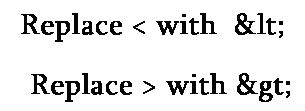 So if a code looks like this unaltered:
So if a code looks like this unaltered:<a href="http://jenieshell.blogspot.com">
it will now look like this once altered:
 That's all you have to do so your computer won't read the html code in your scroll box! Just change the brackets!!
That's all you have to do so your computer won't read the html code in your scroll box! Just change the brackets!!While researching I also found a really helpful site that will change your code with a click of a button. It's a lot less time consuming and it allows for less errors! All you have to do it paste in your html code and press the convert button. It's that easy!!
Hope this tutorial was helpful! Please give me feedback!! Thanks
Jen






































